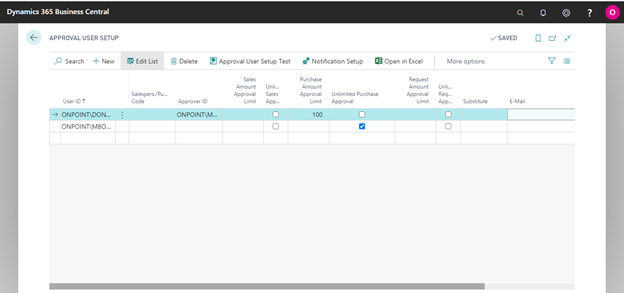In Business Central, you can set up an approval workflow for purchase documents, such that the document will go through a process that requires someone to sign off on the data at a certain stage. Approval workflows might require multiple checks throughout the process and from a variety of different stakeholders. Business Central comes predefined with workflow templates that can be combined with the approval user setup to achieve the approval workflow business process.
You can use the workflow templates to define workflows for purchase documents including quotes, orders, invoices, and credit memos. Workflows are carried out based on events and actions i.e. for every event, an action can be defined. The principle of actions and events can be used to define rules for workflows to meet common business process requirements.
To set up an approval workflow for purchase documents;
- Define the users and approval levels in the Approval User Setup window
- Define the workflow for the purchase documents by using the Workflow Templates
- Setting up notifications for approval users.
Set up users in the Approval User Setup
- Search for Approval User Setup, and choose the related link.
- Create a new line on the Approval User Setup page, and then fill the fields as described in the following table.
| Field | Description |
| User ID | Select the user ID of the user who is involved in the approval process. |
| Approver ID | Select the user ID of the user who must approve requests made by the user in the User ID field. |
| Purchase Amount Approval Limit | Specify the maximum purchase amount in LCY that the user in the User ID field can approve. |
| Unlimited Purchase Approval | Specify that the user in the User ID field can approve all purchase requests regardless of their amount. |
- Repeat steps 2 and 3 for every user who you want to set up as an approval user.
Define the workflow for the purchase documents by using the Workflow Templates
You save time by creating new workflows from the available workflow templates.
- Search for Workflows, and choose the related link
- Choose the Create Workflow from Template action. The Workflow Templates page opens.
- Select a workflow template for the required purchase document and then choose the OK button.
- The Workflow page opens for a new workflow containing all the information of the selected template.
- Proceed to create the workflow by editing the workflow steps or add new steps.
- On the header of the Workflow page, select the Enabled checkbox.
You can create unique workflows for your business process. For more information see, Create Workflows.
Setting up notifications for approval users
You can set up how you want an approver to be notified. The user can be notified by an internal note or by email.
- Search for Approval User Setup, and choose the related link.
- On the Approval User Setup page, select the line for yourself, and then choose the Notification Setup action.
- On the Notification Setup page, in the Notification Type field, choose Approval.
- In the Notification Method field, choose Note.
- On the Notification Setup page, choose the Notification Schedule action.
- On the Notification Schedule page, in the Recurrence field, select Instantly.